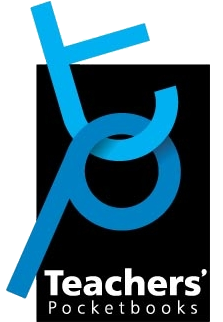Ebooks: a step-by-step guide
Overview
![]()
The ebooks on this website are protected by Adobe digital rights management (DRM). You can read them on just about any device – PCs, Macs, tablets, smartphones and eReaders.
Selected titles can also be purchased from Amazon’s Kindle store and Apple’s iTunes store. Before purchasing any ebooks first complete Steps 1 and 2 below. See also our FAQs section further down the page.
Step 1
The first step is to download and install the free eReader software appropriate for your computer, tablet or smartphone.
For Windows and Mac desktop/laptop computers, devices with iOS 7.0 or later and Android 4.4 and up, you should download Adobe Digital Editions 4.5.
Here is the link: http://www.adobe.com/solutions/ebook/digital-editions/download.html
For older iOS smartphones and tablets you should download Bluefire Reader. (NB you will not be able to print from Bluefire Reader)
Here is the link: http://www.bluefirereader.com/bluefire-reader.html
Step 2
The next step is to create your Adobe ID as follows:
- Go to www.adobe.com and click SIGN IN (top right).
- Click ‘Get an Adobe ID’.
- Fill in the necessary fields and click SIGN UP.
One of the fields requires you to enter your email address. Ensure that this address and the one you use to purchase your ebooks are the same.
Step 3
The final step is to choose your ebooks, add them to your basket and check out.
Having made the purchase you will be sent an email with the links from where you can download the ebook licence files and save them to your device.
To read your ebook, open the license file using the eReader software you installed in Step 1. You can also download your licence files from your My Account area of this website.
FAQs
What file format are your ebooks?
They are PDFs. This means that the ebooks match exactly the layout of our printed pocketbooks. We spend a lot of time and effort making our pocketbooks look attractive and we didn’t want to compromise this in any way.
Those pocketbooks listed below are also available in fixed format ePUB (you can buy these ebooks from Apple’s iTunes store) and in Kindle format (KF8) which you can buy in Amazon’s Kindle store.
- Assessment & Learning
- Behaviour Management
- Differentiation
- Dyslexia
- EAL
- Literacy Across the Curriculum
- Outstanding Lessons
- Questioning Technique
- Restorative Justice
- Teaching Assistant’s
Can I read your ebooks on my Kindle?
Currently only those pocketbooks listed above can be read on your Kindle. You will need to purchase these ebooks from Amazon.
Can I read your ebooks on my Nook/Kobo/Sony eReader?
Yes. You can use the eReader’s WiFi connection to upload the ebook or you can ‘drag’ it across via a USB cable from your eReader to your device running Adobe Digital Editions or Bluefire. You will need to authorize your eReader with your Adobe ID when prompted.
How many different devices can I read my ebooks on?
You can read your ebooks on up to three different devices – computer (desktop/laptop), tablet, smartphone or eReader.
Can I place my ebooks on an intranet or network?
No, ebooks are for the purchaser’s own use on their personal devices.
Can I share my ebooks with friends and colleagues?
You cannot forward copies of your ebooks to others (the DRM prevents this).
Can I read my ebooks using a normal PDF Reader such as Adobe Reader?
Because of the digital rights management (DRM) applied to your ebooks this is not possible.
Can I print pages from my ebooks?
If you’re reading the book using Adobe Digital Editions: Yes, you may print any page up to a limit of 20 pages in total. Once this maximum has been reached the print facility of the file will automatically be disabled.
If you’re reading the book using Bluefire Reader: No. Currently, the Bluefire Reader app does not offer a print function.
Where do I go for technical support should I encounter a problem?
Please contact our customer service team by emailing sales@pocketbook.co.uk with details of your device, operating system, eReader package and the ebook you are having problems with.
Can I return or exchange my ebooks?
For ebooks this is not possible.
Troubleshooting
I can’t open my ebook.
Make sure you have downloaded the necessary reading software and created an Adobe ID – see Step 1 and Step 2 above, which give the links you need.
My computer/device won’t allow me to install the software.
The software is commonly used and safe but your company’s system may require an administrator password in order to install any new software. An authorised user in your I.T. department should be able to do this.
I have downloaded the software (either Adobe Digital Editions or Bluefire Reader) AND I have created an Adobe ID but I still can’t open my ebook. I’m getting an error message similar to “Acrobat could not open URL link because it is either not a supported file type or because the file has been damaged”
Your device is trying to open the ebook in Acrobat by default. Solution: choose ‘save’ and then ‘open with’ and choose ‘Adobe Digital Editions’ or ‘Bluefire Reader’ from the drop-down menu.
I downloaded the ebook before I had installed the software (Adobe Digital Editions or Bluefire Reader) and now I can’t locate the ebook file.
It should be found in your ‘Downloads’ folder
I have tried all of the above and I still can’t open my ebook!
In that case please contact us by emailing sales@pocketbook.co.uk with details, or call us on +44 (0)1962 735573.